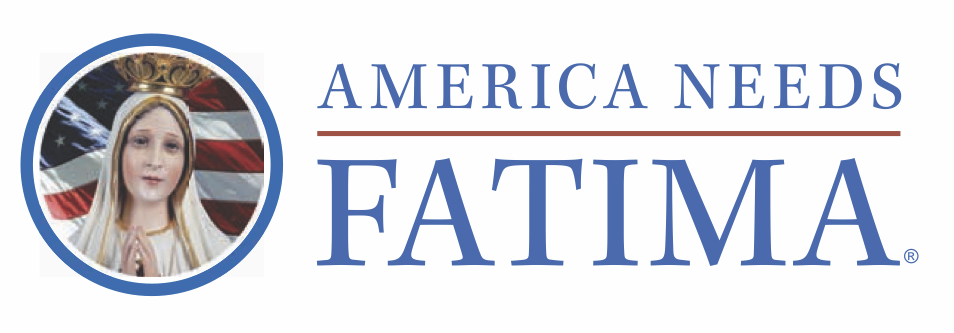Whitelisting ANF Emails
How to Whitelist America Needs Fatima —
Whitelist the following email addresses:
Below are examples of how to whitelist America Needs Fatima’s emails in some of the more popular email software programs:
Outlook (2003 or higher)
- Open the email
- Right-click the sender’s email address
- Click Add to contacts
- Click Save and close
Outlook 2003 – Safe Senders List
- On the Tools menu, click Options
- On the Preferences tab, click Junk email
- On the Safe Senders tab, click Add
- In the Add address, type: the above email addresses
- Click OK
Outlook Express (version 6 or higher)
- Open the email
- Left-click the sender icon, or right click the sender’s name
- Click Add to contacts
- Click Save and close
Yahoo!
- Open your Yahoo mailbox
- Click Mail Options
- Click Filters
- Next, click Add Filter
- In Filter Name box type: americaneedsfatima
- In the top row, labeled "From header," make sure the word ‘contains’ is selected in the pull-down menu.
- Click in the text box that is next to that pull-down menu, then enter: the above email addresses
- At the bottom, where it says 'Move the message to:', select 'Inbox' from the pull-down menu
- Click the Add Filter button again
Gmail
- Click Contacts along the left side of any Gmail page
- Click Add Contact
- In the primary email address box, type: the above email addresses
- Click Save
Hotmail
- Click the Options link
- Click the Mail link
- Click on Junk email Protection
- Click on Junk email Filter
- From the selection list, choose your Junk email Filter level (select either 'Low', or 'Enhanced') and click the OK button
- Click on Safe List
- In "Type a single email address (or domain)," type: the above email addresses
- Click Add button
MSN
- Click Help & Settings
- Click email Settings
- Click on Safe List
- In Add an item to this list, enter: the above email addresses
- Click Add
AOL (version 9.0 or higher)
- Click the Mail menu and select Address Book
- In the pop up box, click the Add button
- In the "Other email" field, type: the above email addresses
- Make our from address the "Primary email" address by checking the associated check box
- Click the Save button
AOL 8.0
- Open the email
- Click Add Address
- Verify the sender’s contact information
- Click Save
Entourage
- Open the email
- Right-click the sender’s email address
- Select Add to address book from the menu
- Verify the sender’s contact details
- Click Save
MacMail
- Open the email
- Ctrl-click the sender’s email address and select Open in the address book
- Verify the sender’s contact information
Norton AntiSpam
- Start up Norton AntiSpam
- Click the Status & Settings tab
- Click AntiSpam
- Click Configure
- Click Allowed List tab
- Click Add button
- In the 'Email Address' box, enter: the above email addresses
- Click OK
McAfee Spamkiller
- Click the Friends tab
- Click Email Address tab
- Click the Down Arrow to view your Personal Friends List
- On the Right, select 'Add A Friend'
- In the Address box, enter: the above email addresses
- Click Save